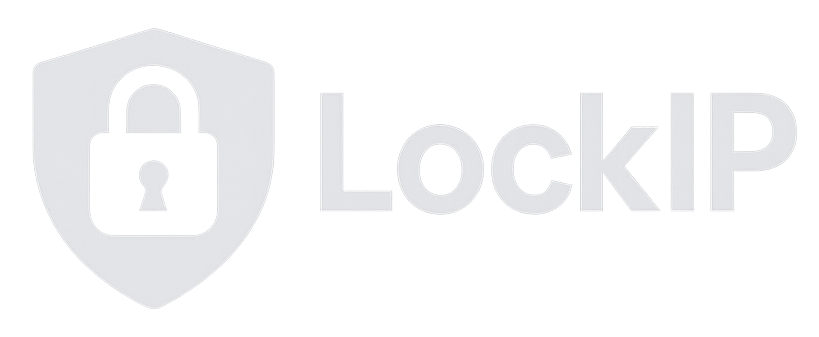Router DDNS Configuration Guide
Getting Started
Step 1: Create Your LockIP Account
- Visit www.lockip.net
- Click "Sign Up" in the top right corner
- Fill in your details:
- Choose a username (you'll use this for router login)
- Enter your email address
- Create a strong password
- Provide your first and last name
- Complete the CAPTCHA verification
- Accept the Terms of Service and Privacy Policy
- Click "Create Account"
Step 2: Add Your Domain
- Log in to your LockIP account
- From the Dashboard, click "+ Add Domain"
- Configure your domain:
- Subdomain: Enter your desired name (e.g., "home", "myrouter")
- Zone: Select from available zones (e.g., lockip.net)
- Record Type: Choose A for IPv4 or AAAA for IPv6
- Initial IP: Leave blank (router will update automatically)
- Click "Add Domain"
- Note your full domain name (e.g., home.lockip.net)
Important: Remember your username and password - you'll need these to configure your router.
Router Configuration
Ubiquiti UniFi Routers
⚠️ Important: The "afraid" service option in UniFi routers may not work as it appears to be hardcoded to send updates to afraid.org servers. Use the "Custom" or "dyndns" option instead as shown below.
In your UniFi Network application:
- Go to Settings → Internet → Dynamic DNS
- Click "Create New Dynamic DNS" or "+"
- Configure using one of these methods:
Option 1: Custom Service (Recommended)
- Service: Select custom or dyndns
- Hostname: Your full domain (e.g., home.lockip.net)
- Username: Your LockIP username
- Password: Your LockIP password
- Server: www.lockip.net/nic/update
- Check Interval: 600 seconds (10 minutes)
ASUS Routers
- Go to WAN → DDNS tab
- Configure:
- Enable DDNS Client: Yes
- Server: Custom
- Host Name: Your full domain
- User Name: Your LockIP username
- Password: Your LockIP password
- URL:
https://www.lockip.net/nic/update?hostname=<domain>&myip=<ipaddr>
DD-WRT
- Go to Setup → DDNS
- Configure:
- DDNS Service: Custom
- DYNDNS Server: www.lockip.net
- Username: Your LockIP username
- Password: Your LockIP password
- Hostname: Your full domain
- URL: /nic/update?hostname=
OpenWRT
Edit /etc/config/ddns:
config service 'lockip'
option enabled '1'
option interface 'wan'
option service_name 'custom'
option update_url 'https://[USERNAME]:[PASSWORD]@www.lockip.net/nic/update?hostname=[DOMAIN]&myip=[IP]'
option domain 'home.lockip.net'
option username 'your_username'
option password 'your_password'
option check_unit 'minutes'
option check_interval '10'pfSense
- Go to Services → Dynamic DNS
- Click "Add" to create new client
- Configure:
- Service Type: Custom
- Interface: WAN
- Hostname: Your full domain
- Username: Your LockIP username
- Password: Your LockIP password
- Update URL:
https://www.lockip.net/nic/update?hostname=%HOST%&myip=%IP%
Supported Update Endpoints
LockIP supports multiple DDNS update protocols for maximum compatibility:
Primary Endpoints (Recommended)
/nic/update- DynDNS2/afraid.org compatible/api/domains/nic/update- Full path version
Alternative Endpoints (Legacy Support)
/v2/update- DynDNS2 alternative/dyndns/update- Legacy DynDNS/api/domains/update- Original LockIP format
All endpoints support both GET and POST methods with HTTP Basic Authentication.
Testing & Troubleshooting
Test Your Configuration
Test manually with curl:
# Test with specific IP curl -u username:password \ "https://www.lockip.net/nic/update?hostname=home.lockip.net&myip=1.2.3.4" # Test with auto-detected IP curl -u username:password \ "https://www.lockip.net/nic/update?hostname=home.lockip.net"
Response Codes
Your router will receive these standard responses:
good [IP]- Update successfulnochg [IP]- IP unchanged (no update needed)badauth- Authentication failednohost- Domain not founddnserr- DNS update error